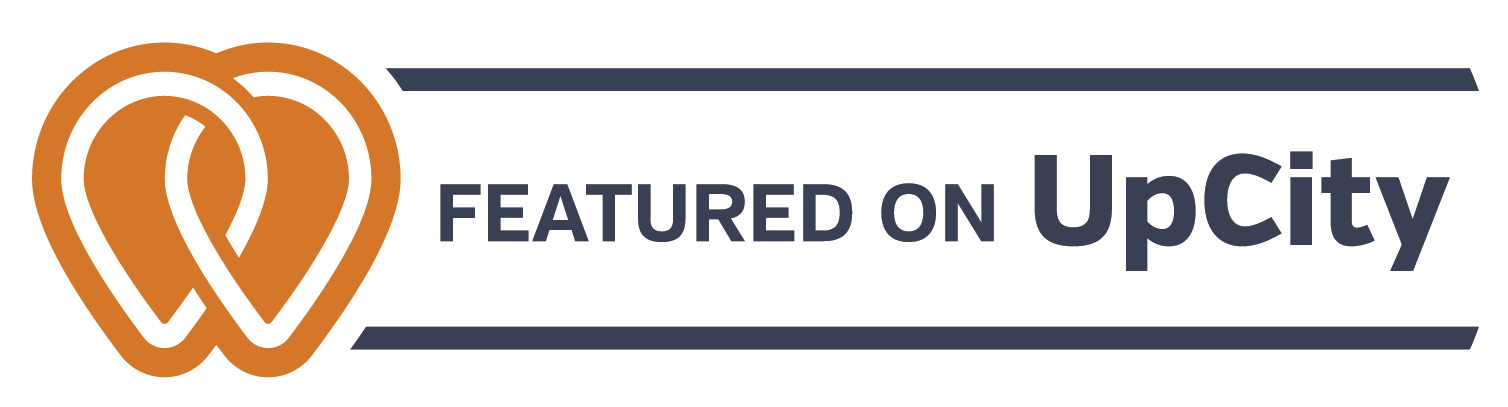KNOWLEDGE BASE
This Knowledge Base may answer some of your support questions.
If you don't see you issue here please open a ticket.
General Questions
-
I found an image on Google, can I use it for my project?
Chances are... NO.
Many images you find online are copyrighted and it is not only illegal to use them for your project but immoral on our part to use them.
We do not allow the use of copyrighted material in our work and will turn down any projects that require us to do so.
Any designer that allows you to do so is putting you and themselves at risk.
There are ways to search Google for images that you can use.
This is done by using using the Search Tools.
Go to
- Search Tools
- Usage Rights
There you will find various options.
We advise that users selecting images, even those 'Labeled For ReUse with Modification' should double check that they have the right to use these images.
Creatability will not be held responsible for the use of non-licensed images.
UPDATE:
Many stock image libraries now have an option to search using an image. So you could download the image you are interested from from Google then use it to search in the various stock libraries to see if it is available to use or purchase. They also show similar images so you might still find an image to use.
-
How do I find my Google Ads ID?
Go to
Login in to your account.
in the top right corner you will find a 10-digit number that is in this format:
123-456-7890
That is your Google Ads ID
-
How do I give you access to manage my Google Ads account?
How to grant access
Log into your Google ads account at:
- In your Google Ads account, click the Admin icon (gearwheel icon).
- Click Access and security.
- Click the plus button (plus icon).
- Enter the email address for your invitee, then select their account access level.
- Click Send invitation.
- After the person accepts your email invitation, you'll receive a notification in your account.
For Creatability to manage your Google Ads the email address for the invitee is:
creatabilitymcc@gmail.com
In order to fully mange your ad account we require Admin access.
-
How do I give an agency access to Google Search Console?
1. Sign In.
2. Choose Your Business Property.
3. Click “Settings”
4. Click to the “Users and permissions” section.
5. Click “ADD USER”
6. Add Your Marketing Agency.
7. Confirm Access.
8. Take Advantage of What Google Search Console Has to Offer.
-
Can you give someone access to Google Analytics?
- Sign in to Google Analytics.
- Click Admin
- Navigate to the desired account/property/view.
- In the Account, Property, or View column (depending upon whether you want to add users at the account, property, or view level), click Access Management.
- In the Account permissions list, click +, then click Add users.
-
How do I give someone Google My Business access?
- Go to https://business.google.com
- Go to your Business Profile.
- 2. Click Menu Business Profile settings Managers.
- At the top left, click Add .
- Enter a name or email address.
- Under "Access," choose Owner or Manager.
- Click Invite.
-
How do I give access to Bing Webmaster?
- Go to https://www.bing.com/webmasters
- In the Select role drop down menu, select the permission level you want to grant the new user.
- In the Access scope field, enter or modify the URL-path you want to provide permission to the new user.
- Click Add to add the user, and the new user will be added to the list of Users and permission.
Website Related Questions
-
Problems logging into your site
If you are having problems logging into the backend of your website please try the following:
Reset your password
From the login screen click on the 'Forgot Password' link and follow the instructions
If you still have problems please submit a support ticket giving us as much information as possible.
-
My site is acting strangely, what should I do?
If your site is not acting as it used it to then there is a possibility that either a file on the server has been corrupted or the site has been hacked.
If you have a maintenance agreement with us please contact us immediately, tell us what you are experiencing, and we will investigate.
If you do not have a maintenance agreement with us but do host your website with us, then again please contact us immediately.
If you do not have a maintenance agreement with us and have your own hosting then you should contact your hosting provider.
They will be able to run tests to see if there are issues and advise on the appropriate steps to take.
-
What size should my images be for use on a website
One of the ways to slow your website down is to upload huge images and/or images that have large file sizes to your website.
It takes a visitor's browser a long time to download and display a photo that you added to your website that came straight from your high quality digital camera.
We often see images that have been uploaded that are over 2MB some even over 5MB!
Doing this will slow your website down and, since Google and the other search engines, use page load speed as a ranking factor, you are not helping yourself.
So is it even possible to use large high quality, large images on your website?
Fortunately, it is!
Keep to a few simple rules and take a little bit of time to optimize your images and you can do just that.
1. It's always best to resize the images to exactly the size that will be displayed on the website. In other words, don't use an image that is 1920 x 1080 px if it is only being displayed as a small image on your site such as a product photo in a store.
2. For full width images try to keep the max width to 2000px or below. Use JPG format rather than PNG since the file sizes tend to be smaller.
Optimize the image before uploading it. This will compress the image either without any loss of quality or with minimal loss of quality.
There are several options out there - here are 2 worth considering that are very affordable and even have free options.
We use shortpixel but only because we found this software first and have a longterm agreement with them.
- TinyPNG will compress 20 images, that are under 5MB, free for you
- Shortpixel will allow you to compress up to 50 images that are under 10MB
Both are very easy to use with a simple drag and drop interface.
Bottom line:
Use the the size image that makes sense for what is being displayed on your website.
Optimize your images before uploading them.
-
Website Development Timeline
Creatability has created a standard timeline to ensure our clients are not only happy with their finished website but that the website is developed in a reasonable timeframe. Please read the information below to understand the steps involved in developing your new website.
After we have come to an agreement for website cost, number of pages and the overall scope of work we will need basic information. This includes logo, colors, and company information such as: phone number, address, and company hours (if applicable). In addition we need the layout for the menu and what pages your website will need.
Once we receive this information from you we will create a development site, this is basically the framework of your website with the look and feel of your business. Please note during this time we will use placeholder text and images to represent what your website will look like.
Depending on the size of your website this will generally take approx. 5-15 business days for us to create.
While we are building this it is important for you to start pulling together your website content with information for pages, gather testimonials, collect photos, and if you are using any stock images you must complete our Stock Image Requirements form.
*If you have an existing website and are simply redesigning it with the same content we will pull the information ourselves from your existing website - with the exclusion of some images if we need a larger image file.
Once the development site has been created we will email you the link for your review. Unless otherwise discussed for your specific contract you are entitled to one major redesign of the site if you feel we did not create the look and feel of your business. Keep in mind pages can be formatted differently and we are only looking for approval of the overall look and feel.
We expect to have your approval within 3 business days. Delays in the approval of the development site and feedback will result in the delayed launch of your website as we cannot move forward until we receive approval.
Upon approval of the development site we will need your website content (as discussed in #2).
We understand collecting this large amount of information can take time, this is why we suggest starting to collect this information prior to now, and give you until the specified date on the agreement discussed for your specific project.
We recommend sending content in one structured email, however allow you to send it in up to three emails if needed. In most cases we will set you up with a box.com account where you can drop images and files for us to easily access - when we receive your content email please specify any content located in your box account. Content should be categorized by page including all text and photos for that specific page and any notes on layout. This ensures we receive all your information and are not searching through multiple emails of small sections that may get overlooked and are extremely time consuming.
Please keep in mind content needs to be proofread before sending and should be finalized content. We try our best to second check content as we place it in but we are not responsible for any typos copied from your text and are not responsible for writing any missing content for your website.
After all content has been received we will place it into the development website and work on finalizing your website. Depending on size of website we aim to do this within 2-4 weeks.
When we feel your website is complete and ready for your final approval we will ask you to review it once more. This gives you the opportunity to make sure you are entirely happy with your website and note any minor changes you would like made. The number of changes we allow during this process will be noted in our prior agreement. All changes must be sent in one structured list noting what page the change is on and what you would like changed.
-
How do I get professional images for my project?
Creatability has access to multiple professional stock image libraries.
These libraries are filled with both photography, illustration style royalty free images, and even videos, of virtually anything you could imagine.
We can provide a link to access our account as a guest.
Obviously, you cannot download any images but you can create a 'Board' to save images you like and then share that board with us.
There are also a number of websites you can visit which offer free images that you can download and use royalty free - but you should read the license to ensure you use them within their terms of use.
Here are a few such websites:
https://pixabay.com/en/
https://www.pexels.com/
https://www.freepik.com/
https://unsplash.com/
https://stocksnap.io/
http://freerangestock.com/
There are also libraries who only charge a very small fee for each images (some as low as $1)
https://www.onepixel.com
just $1 each and good quality images
https://www.shotshop.com
https://www.123rf.com
https://us.fotolia.com/
https://depositphotos.com
There are others - just do a search for 'royalty free stock images'
Social Media
-
How do I set up a Facebook Ad Account?
Before you can create a Facebook Ad Account you need to to log into your normal facebook account.
Then go to the URL and change the www to business
the URL should now look something look something like this:
https://business.facebook.com/xxxxxxxxxxxxx
Once you are in the Facebook Business page then this link should help:
https://www.facebook.com/business/help/910137316041095
Please be aware that Facebook changes its system and processes quite often so always check for the latest information.
-
How to add a payment option to your Facebook ad account
If you are having trouble trying add a payment method to your Facebook Ad account this link should help:
https://www.facebook.com/business/help/132073386867900?helpref=search&sr=2&query=how%20to%20add%20a%20payment%20account%20to%20facebook%20as%20account
Please be aware that Facebook changes its system and processes quite often so always check for the latest information.